Attendance Tracking
This page covers all the essentials of tracking attendance at your SI sessions. Please do not hesitate to reach out to Molly with any questions, or if you run into any issues.
Session Attendance
Attendance tracking is a required part of the SI position. In Fall 2022, we began to use a new Attendance Tracking format, which allows students to sign themselves in by using a QR Code that links to a Google Form.
At the beginning of each semester, the SI Coordinator will provide each SI Leader with a QR code that they should have students scan as they arrive at the session. Each SI Leader will also get access to view the Google Sheet for their course so they can view their roster and make notes about “office hour” time spent helping students outside of the sessions.
As this new attendance system continues to be piloted piloted, SI Leaders may also have students sign in on paper sheets, which will be returned to the LARC so the admin team can check for issues. SI Leaders are responsible for making sure students are signing in on the paper sheets if used, and for returning the sign-in sheets to the LARC. We use this tracking to determine attendance numbers and track statistics, which helps us secure funding to continue the program. Detailed instructions will be included when the rosters are sent out.
Why We Track Attendance Data
The Supplemental Instruction Program staff needs to know who comes to what sessions, so the programs can continue to operate. At the end of the semester, we compile a list of who attended sessions throughout the semester and who did not. We then look at the average grades of attendees vs. non-attendees. Usually, there is one half to one full letter grade difference in the average grade earned between the two groups. We can then present this correlation to campus partners to show that our program is effective and that we should continue to be funded in the coming semester. SI Leaders, remember that attendance sheets are confidential and the professor never sees which students attend SI.
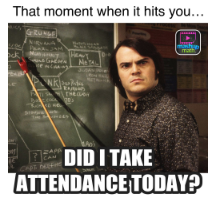
Facilitating Student Check-In
At the beginning of the semester, you will get a QR code (in both paper and digital forms) and you will be given access to a Google sheet–both of which are unique to your SI sessions. While we continue to pilot this new system, you may also get a stack of paper sign-in sheets. This new system is intended to take the burden of taking attendance off the SI Leader and give the admin team more up-to-date data so they can help if attendance is low. Please do the following to make sure we get accurate attendance data:
- Make sure you bring the QR code and the paper sheets (if used) with you to every session.
- Set the sign in sheet and QR code in a location where students will know to come sign in.
- Ask students to sign the paper sign-in sheet when they show up and ask them to scan the QR Code so they can check themselves in.
- Note: If they ask why they have to do both, explain that the QR code is the new system but the paper is a back-up in case there are any issues.
- Also, while you are not required to take attendance, we encourage you to take note of if there are more names than students in the room or if you see someone signing in twice.
- If your sessions are over Zoom, the QR code can be embedded in a slide that you share at the start of the session and instead of paper sheets, you can email your participant list to Molly (see instructions to pull the list below).
- Turn paper sheets, when used, into the LARC as often as you can, but at least once a month. You are not required to enter anything into the spreadsheet, but it will include a tab with the roster and spaces for you to indicate contact outside of sessions. All other tabs are locked so no one can accidently change anything, but you can also view those tabs if you are curious about attendance numbers.
Taking Attendance in Online/Zoom Sessions
Instead of paper sheets, SI Leaders with Zoom sessions will submit the participants list from their session. Here is how you access that information:
- Go to your Zoom account:
- Click on “Reports”
- Click on “Usage”
- Use the calendar to show the date(s) you are interested in & click “Search”
- Identify the meeting you are interested in and scroll to the right so you can see a number in the "Participants" column; click on that number
- You will see a list of Meeting Participants; click on “Show unique users” to see each student’s total minutes of participation in that meeting
- Use the “Export” function if you want to generate an Excel file with this information
Attendance Promotion Strategies
- Regularly make session announcements both in class, and through Canvas announcements. Include a teaser of what you’ll be reviewing in the session. If hosting the session via Zoom, be sure to include the Zoom link. We suggest doing this weekly. See the Sample Canvas Announcement Reminder below.
- Remind students that sessions provide a valuable space to build community and connect with other SSU students enrolled in the same course. You have also taken this course at SSU, and have a valuable perspective that leaked online study guides, or private tutors outside of SSU can’t provide.
- Promote sessions as guaranteed study time. It can be challenging to maintain a consistent study schedule during remote instruction. Sessions are a great way for students to hold themselves accountable and stay on top of their schoolwork.
- Share with students that research has shown on average students who consistently and frequently attend SI can learn one-half letter to one full letter grade higher than students that do not attend SI sessions. SI is for everyone!
- Develop sample tests in sessions with the students.
- Provide blank skeletal handouts-empty outline, matrix, chart, etc.-that students can fill out in a session; students will appreciate having something tangible to take with them. These can be especially helpful for problem-solving courses.
- Allow for discussions between the class and the SI Leader if attendance is low. What could be changed to improve attendance? Do you need to change the session times? Be sure to let Admin Staff know if you end up changing your session times.
- Offer something specific in SI sessions, a study skill, rules for problem-solving, jeopardy, games, text review, etc.
- Offer “how-to” handouts on the most efficient/effective study skills to students that attend sessions.
- If your instructor utilizes breakout rooms during the live Zooms, actively engage in your group and talk to the students about attending sessions.


The Inside Scoop on In-Class/Live Zoom class session reminders:
|
Canvas Session Reminders
In general, we recommend using your course’s Canvas page to send session reminders. Students are more likely to check the Canvas page and if they have the app, they’ll also get a push notification on their phone every time you post. Here are some Tips & Guidelines:
- Include a title with the course. Some students have multiple SI courses so you want to ensure you include your course in the subject line, so that this shows up in the text/email notification. For example: BIOL 220 SI: EXAM PREP SESSION Tuesday, 9/15 @ 3 PM
- Include the session classroom/location or the Zoom PMI link.
- Always be sure to greet your students at the beginning of your email.
- Refrain from the use of long paragraphs. Your announcement should be organized using things like bullet points, headings, and underlining. Put yourself in your students’ shoes. Would you prefer to read a wordy email or an organized email? Include different fonts, colors, and bold text to make your announcement more visually appealing. You can also add memes or GIFs--just make sure they’re appropriate.
- Canvas announcements are meant to promote your upcoming sessions, so including a brief run through of the material you will be covering is a great way to hook students in.
- Always check your grammar and spelling to ensure they make sense.
- To make your schedule more accessible to students, always include your Session Schedule at the end of your announcements.
Sample Canvas Announcement Reminder #1 (in-person)
Feel free to email me if you have any questions.
|
Sample Canvas Announcement Reminder #2 (Online) Hey everyone, My SI sessions and office hours will be online via zoom using this link https://bit.ly/38ho2y0 . For those who are not familiar with zoom, it is a free online call meeting resource. This application includes different features that will help us interact and engage with the material. Zoom is convenient, since you can join the meeting in the comfort of your home or any place that has good internet connection. Once you click on the link it will take you to Fresno State zoom page to download and run the application. To make sure each session runs smoothly there are a few requirements when you join an online session:
Don’t worry if this is your first time using zoom, there will be time to introduce and use the features during the session! If you have any questions, feel free to reach out to me. Have a nice day! |
Source: https://fresnostatesiguide.com/resources/communication/
Return to the main LARC Handbook Page.

