Monitoring Drop-In Math
Monitoring Drop-In Math
Drop-in math (as well as other disciplines such as Chem, Bio, etc.) may be offered several days per week in the LARC. As a Student Ambassador, you will help facilitate the sign-in/sign-out process, replenish supplies as needed, and generally help direct students to drop-in services. You can see the drop-in schedule in WC Online, using the drop down schedule menu.
Note: do NOT book students for appointments on the drop-in schedule.
Setting up for Drop-In Hours
Drop-in tutoring takes place in the area behind the front desk, by the windows. As drop-in hours approach, let any tutors already working there know that they will need to move to another area of the LARC.
Make sure all of the tables have paper, pens/pencils, and highlighters.
Turn the Drop-in Whiteboard to face students as they come in to check in at the desk. The tutors will place their cards on it as they come in, so that you (and students) can see at a glance who is working at the time.
Signing Students In (and Out)
Signing them in
You will sign students in, and out, using the "Clock In" feature in WC Online, at the top of the schedule page.
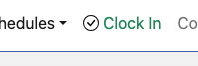
When a student comes in for drop-in tutoring services, ask their name, and which course they are there to get help with. It does not have to be a math course - some students bring in math-related work from business classes, computer science, etc. Enter the student name* and course into the window that pops up:
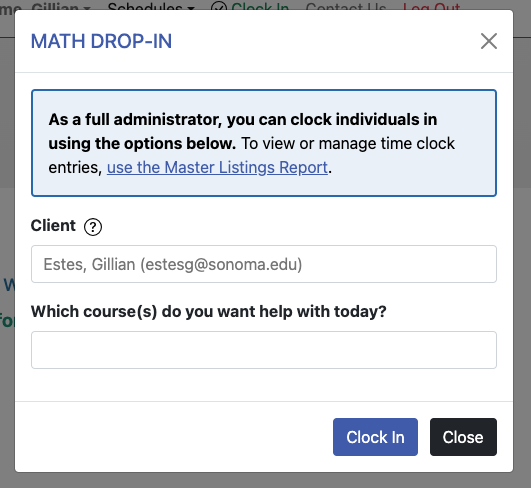
*If the student has not used our services, and is not in our scheduling system, you can set up their account. Instructions for doing this are in the section on Monitoring & Using WC Online.
Then, just click on the "clock in" button. Let the student know that they should put their name and the course on the reverse side of the drop-in whiteboard, and a tutor will help them soon. They can settle in at any of the tables in the drop-in area.
Signing them out
To sign students out at the end of the time they are using drop-in services, click on "Clock In" again, then on the link "use the Master Listings report." That will bring you to a list of all clocked in students for the day. The list of entries will look like this:
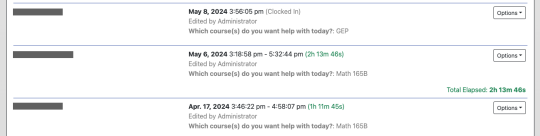
You can easily see who has already been clocked out, and who hasn't. Look for the student leaving, and click on "options" then "Clock Out":
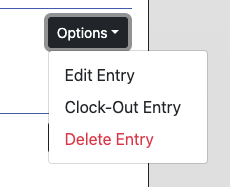
If you need to edit the entry (clocked a student out before they were done, or forgot to clock a student out), you would click on "edit entry" in the "Options" drop-down menu, then enter the correct ending time, and click on "save."
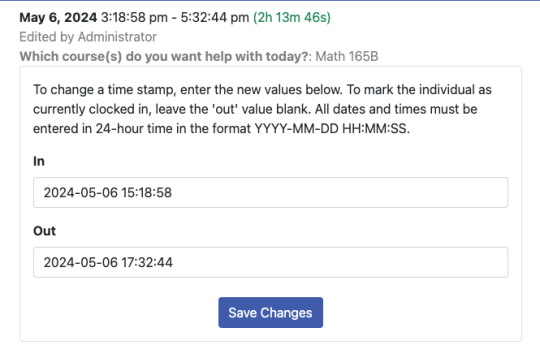
Cleaning Up After Drop-In
When drop-in ends for the day, just make sure all the tables get tidied up, the tutor cards get put away, and that any tutoring logs are placed in Molly's in-box. Turn the whiteboard back to its original position.
Return to the main LARC Handbook Page.

